How To Create A Website (Easy Step-by-Step Guide For Beginners 2026)
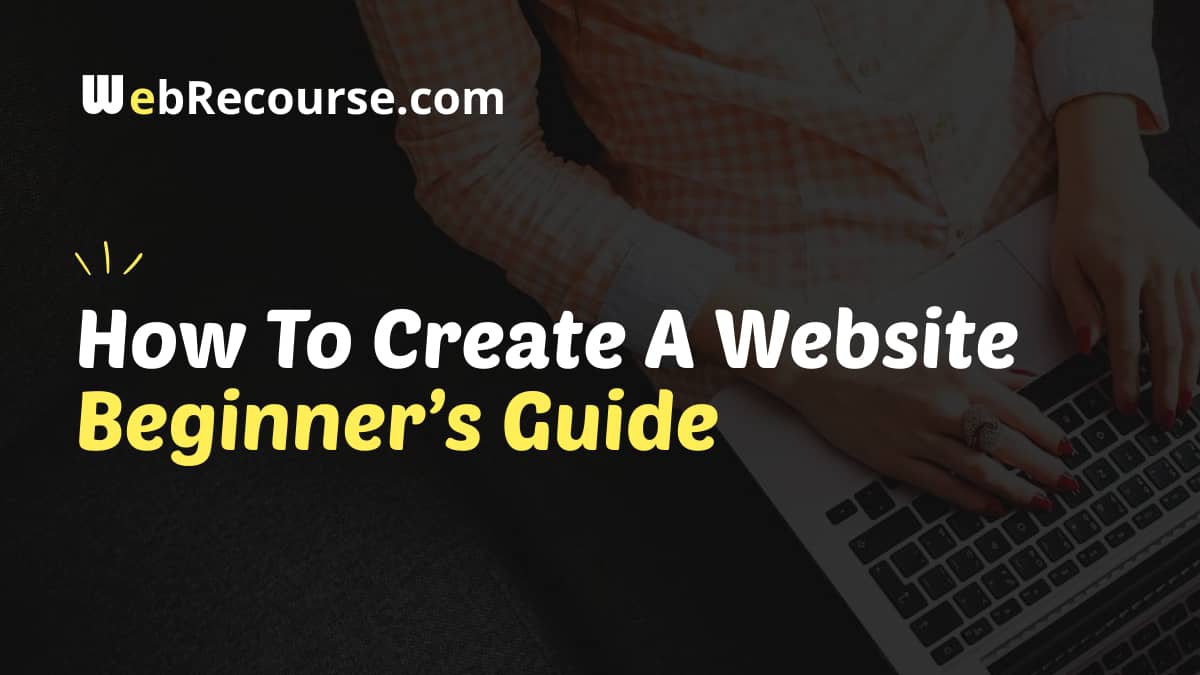
Do you want to create a website for your business? Do you need a website for your personal portfolio? Do you want to create a website yourself without paying a huge amount to a web developer?
If your answers to the above questions, is “YES“, then you are at the right place. Here I have created a step-by-step easy tutorial on “How to create a website“.
Need a website for your business? Do check out our WordPress Website Development Services, we create professional websites for businesses.
Don’t worry this tutorial is for beginners and thus I am not going to talk about coding anywhere in this tutorial. Also, this tutorial is completely FREE and also very simple, and easy to follow. This tutorial is useful for anyone who wants to create and set up their business or portfolio website themself and wants to learn how to create a website.
Here’s why this FREE website set-up tutorial/guide can be useful to you.
- Made For Beginners: Even if you don’t know anything about Website Designing & Development and “How to create a website”, Still if you follow this tutorial, you can create an ultimate website for your company or for yourself.
- Up-to-Date: This tutorial is updated every month, so you will get the latest information and up-to-date knowledge on “How to create a website”.
- Need Help? You can always ask me for help if you get stuck somewhere in between creating your website, and did I mention? it’s completely FREE.
Table of Contents
How To Create A Website In Just 3 Simple Steps
Knowing how to create a website and creating a business or portfolio website is very simple, you can easily create your website in just 3 simple steps.
Choose A Website Building Platform
There are many website building platforms available today but the most preferred choice for creating a new website would be the CMS (Content Management System). CMS is ready-made software and can be used to create a feature-rich website in the easiest way.
Again there are many CMS available today, each one has its own PROS and CONS, Here for beginners, we recommend going with WordPress. WordPress is the most popular CMS today and powers approx 25% of all the websites in the world.
More reasons to choose WordPress …
- Completely Free: WordPress is a completely free CMS software, You can download and use it for free from wordpress.org. Also, it has got thousands of free themes and plugins to easily build and customize your website as per your needs.
- User-Friendly: WordPress is very user-friendly, better we say Beginner’s Friendly, as you don’t require to have any technical knowledge to create and set up your website. You just need to install WordPress and Themes and you are good to go.
- Responsive: Most of the free themes on WordPress are responsive, so you can create a completely responsive and mobile-friendly website, which will look good on any device. Responsive websites are also good for SEO as well.
- Community Support: Being open-source software, WordPress has got great community support. You can get help with anything related to WordPress (Themes, Plugins, Customization, etc.) if you get stuck while creating your website.
Other Popular CMS … Yes we do have other CMS as well, the other two most popular CMS are Drupal and Joomla but more users prefer WordPress only.
- Drupal: Drupal is an advanced CMS platform, mostly suited for some large and e-commerce types of websites. With Drupal, you need a bit of technical expertise to create and set up your website, and thus Drupal is not the best choice for beginners.
- Joomla: Joomla is again a popular CMS platform and powers many of the top websites in the world, but like Drupal, it also requires technical knowledge in setup and managing your website. You can create website with any of these CMS.
I recommend WordPress! for beginners to create a website. I have used it (Again did I mention it somewhere? This website is also built using WordPress) and believe me, WordPress is flexible enough to create a very simple to more feature-rich website.
Now as we have decided on the platform for our website (i.e. WordPress), It’s time now to start the real action and know how to create your website. Let’s go to Step 2.
Choose A Domain Name and Web Hosting
To create a website and get your website online, you will basically need two things.
- Domain Name: A Domain name is the name or address of your website, for example, www.webrecourse.com that users type in the browser.
- Web Hosting: It’s a space in the web server, which will connect your website to the internet, all website files are stored in the hosting.
WordPress platform which we selected for our website is completely free, But Domain Name and Web Hosting will cost you somewhere 5$ -10$ (Rs. 300 – Rs. 700) per month. Also, you can create a website for FREE on the WordPress sub-domain (yourcompanyname.wordpress.com). But this does not look professional and there will also be a limited option for customization (Advance Level). So here I will recommend you to go with your own custom domain.
For Domain Name, I recommend Namecheap, Read Our Guide On How To Buy Domain Name From Namecheap, Godaddy and Bigrock.
A Quick Guide To Choose Domain Name:
- A Domain Name (www.domain-name.com) should reflect your company name or the purpose you are creating your website.
- Always try to go with popular domain extension (.com, .org) or country or business-specific domain extension (.in, .co.in, .biz, .club).
- Choose a domain that is short, catchy, and easy to write and remember.
Paid web hosting for your website will give you complete control of the speed of your website and customization. I will suggest you, spend some money and go with a good hosting company, with a good web host, your website will load faster.
I have tested and used many web hosting, here are The 3 Best Web Hosting that I use and recommend to all my users (they are also very affordable).
Website Creation & Customization
Once you have purchased your domain name and web hosting, you are good to go ahead. If you have purchased a domain and hosting from the same company, then you might not need any setup. But, if you have purchased a domain and the web hosting from a different company, as we suggested above, you are required to change the NameServer in your Domain DNS, learn how to connect the domain name and web hosting.
WordPress Installation
Installing WordPress is quite easy if your web host provides “1-Click-WordPress-Installation“, with any good web hosting company (that we have recommended above), You will find a 1-Click-Installation feature to install various scripts and software.
Steps To Install WordPress: Below are the steps you need to follow in order to install WordPress (It’s almost similar in every good web hosting).
- Log in to your web hosting cPanel.
- Look for the “WordPress” icon (in Script Installer Section).
- Click the “WordPress Icon” and you will see a setup page.
- Choose the domain and enter the details and click on “Install Now”.
In case your web host does not provide 1-Click-Installation (dealing with a bad web host), You may need to Install WordPress Manually.
Choosing & Installing WordPress Theme
Once you have successfully installed WordPress, you’ll see the WordPress default theme installed on your website. Just access your WordPress Login Page, “www.yoursite.com/wp-admin/” (replace “yoursite.com” with your domain name). Enter the login credentials, once you are logged in, you will see the WordPress default dashboard.
Just look along the sidebar for “Appearance”, then click “Themes”, Here you’ve got access to over 2000 free WordPress themes. Search for the theme, you want to use on your website and click on “Install Now” to install a theme, once installed you can activate the theme.
Here are some of the Best WordPress Themes We have hand-Picked For Your Website. Also, you can upload a premium theme you have purchased from other places. Once uploaded the theme, you just need to activate that theme.
Theme Option & Customization
Most of the WordPress themes have a “Theme Option” or “Customize” Option, Where you can upload the logo of your website, change the link color, etc. (Customize option here is theme-specific, You may not find the same options with every theme).
You can explore the customization options provided in the theme. More or less all good themes have similar customization options. You can customize and design your WordPress website as per your needs and requirements.
Adding Pages To Menu
- Click “Appearance” -> “Menus” in the sidebar of the WordPress Dashboard
- Find the pages you created and add them to the list by clicking the checkbox next to it and then “Add to Menu” and then click on “Save Menu”.
- Also, you can add custom links to the menu too.
Creating A New Page
- Look along the sidebar in the WordPress Dashboard for “Pages” -> “Add New”.
- You’ll find a WordPress Blocks Editor. You can add “Title” to your page and then you can add text, images, and more (click on the “+” icon or press “/” in the editor) to build the page you want, then click on “Publish” when you’re done.
Creating A New Post
- Look along the sidebar in the WordPress Dashboard for “Posts” -> “Add New”.
- Again You’ll find a WordPress Blocks Editor. Add text, headings, images, and more to create the post you want, then click on “Publish” when you’re done creating your post (you can add categories and tags for posts too).
Adding Widgets to Sidebar
- Go to “Appearance -> Widgets” in the WordPress Dashboard.
- You can use the same WordPress blocks editor to create the widgets for your website (you can add Widgets in the footer if your theme has an option).
Installing Plugins To Extend WordPress Functionalities
WordPress “Plugins” are extensions that are built to extend WordPress functionalities. As WordPress themes are for the design of a website, WordPress Plugins are to add features and functions to your website that don’t come built into the theme.
WordPress plugin directory has over 25,000 different FREE plugins, You can easily get the one as per your requirement, use search to find the plugin you need
- To start installing plugins, go to “Plugins -> Add New” and simply search for a plugin.
- Once you find a plugin you want, just click “Install” and then “Activate”.
- Then you can go to the plugin-specific setting page to set up that plugin
Remember: Every plugin adds weight to your website and thus it slows down your website, so use the plugins sensible. Do not overuse them!
Check our list of recommended plugins for WordPress Websites and Blogs.
Designing Your Pages Using Page Builder Plugin
You can create and design your pages using the WordPress Blocks Editor, You can extend the functionality of the WordPress Blocks Editor and can have more blocks with advanced customization options by installing some of the Best WordPress Blocks Plugins.
Further, if you want to design your website pages in a very professional way and want more control and customization options, you can use one of the Best Page Builders, we recommend Elementor – WordPress Page Builder Plugin.
Congratulations! You Have Created Your First Website!
I am sure, by now if you have followed the tutorial properly, you already know how to create a website and now you can have a working website created on your own. Great! But your learning does not end here, keep improving your website (design-wise, SEO-wise, ETC). In case you still have any questions on how to create a website, don’t hesitate to ask me.
Now you know making a business website is not that difficult but in case you do not have enough time to create your website, we provide Professional WordPress Website Development Service, where our expert team creates your business website in a professional way so that you can just relax and focus on your business.
FAQs On How To Make A Website
Here are some of the most common questions asked about how to create a website. These questions and their answers will also help you in making your own website. In case you have a question not answered here, you can ask your questions in the comment section below and I or my team will try to answer your questions as soon as possible.
How to create a website?
You are at the right place if you want to learn how to create a website. You can follow along with this tutorial and you can easily create a professional website for your business. You can also ask your questions about “how to create a website” in the comments below.
What all do I need to create a website?
Primarily, you need to buy a domain name and web hosting to create your website. You can choose a web hosting from our Recommended Best Web Hosting Services. Then, you need to design your website and add content to your website pages.
What is the cost of creating a business website?
The domain name and web hosting will cost you $5-$10 per month and then you need content for your website. If you know how to create a website, you can make your website yourself and can save money, or else you can hire a developer to create a professional website.
Which is the best web hosting for a business website?
I have tried and used many web hosting services, here are the Best Web Hosting Services That I Recommend to all my users for all types of websites. With these web hostings, your website will load faster and you will not face any issues on your website.
Why choose WordPress for making a website?
WordPress is the most popular CMS today and it powers more than 50% of websites and blogs on the internet. WordPress is very user-friendly and thus even a beginner can learn WordPress and know how to create a website for their businesses using WordPress.
Which is the perfect theme for creating a business website?
Different websites have different design requirements, here I have hand-picked some of the Best WordPress Themes For All Types of Websites. These themes are lightweight and fast, also you can create any type of website or blog using these WordPress Themes.
Can I create an e-commerce website myself?
Why not? You can also create an e-commerce website using WordPress. You can use one of the best e-commerce plugins for selling products and services on your website. For creating an e-commerce website, we recommend WooCommerce WordPress Plugin.
Which are the best plugins for business websites?
Not all websites are the same, different websites have different requirements. You can check some of our Best Recommended WordPress Plugins, you can use the one that best matched your website needs and requirements, you will also get the idea.
When should I hire a web developer for creating a website?
This tutorial will teach you how to create a website, with the help of this tutorial you can make a website for your business. But, if you want more professional website design or if you need advanced functionality on your website, you can hire a web developer.
Can you help me create a professional business website?
Yes, we do provide Professional WordPress Website Development Services where our expert team will create a professional website for your business so that you can sit relax and focus on your business. You can contact us for more details about our services.
Conclusion: How To Create A Website?
Now that we have come to the end of this tutorial on how to create a website, I am sure you have got the details so that you can create your own website for your businesses. This tutorial is a starting point, you can further polish your website if you know the basics.
Though the tutorial is in-depth, we understand you still might have some questions on how to make your website, you can ask your questions in the comments section below and I will try my best to answer your questions as soon as possible. Also, you can check our Professional WordPress Website Development Services.
